This blog post is the third part of a series about questions you may have wanted to ask about Netezza networking. The first part concentrated on basic Netezza networking, while the second part continued with network bonding and floating IP addresses. This is the third part, which concentrates on advanced configuration options.
Network speed
By default, a Netezza appliance host has two available Peripheral Component Interconnect (PCI) slots for additional PCI cards. Normally you would use one for a 10 GB dual port Network Interface Adapter (NIC) and the second available slot for dual port 8 GB Host Bus Adapters (HBA). The first you could use for 10 GB networking, and the second could be used for Storage Area Networking (SAN) or LAN-Free backups.
Internally, the appliance uses 10 GB networking. Externally, the default is 1 GB. If you want to have 10 GB external networking, then you need to have the additional 10 GB dual port NIC. Assuming you have a 10 GB network infrastructure in place, you most probably want to go directly to 10 GB.
Even if you plan to initially start with 1 GB external networking, you should consider getting the additional 10 GB NIC and 8 GB Host Bus Adapter (HBA), because you are likely going to use them later.
More about network bonding
By default, the appliance has two hosts. Both of the hosts have one external bonded virtual network device, which consists of two physical 1 GB network interfaces. By default, the network bond is created as active/passive, so the maximum bandwidth you can achieve is 1 GB. If you ask, and your network switch supports link aggregation, you can configure the network bond as Active/Active to get a 2 GB link.
As mentioned above, there are two available PCI slots. This means you can also add two 10 GB dual port NICs to those slots. That way, you can bond up to four 10 GB physical network devices together to achieve maximum 40 GB bandwidth.
Another option would be to use two of the 10 GB ports for virtual IP addresses for application connectivity, and the two remaining ones for a backup network. There are plenty of options, when you consider that you can bond together any of the 10 GB ports in any order to create a bonded device, and then you can choose to go for active/active or active/passive mode.
What about LAN-Free?
This section doesn’t actually cover pure TCP/IP networking, but rather connectivity without TCP/IP. As mentioned earlier, you can have 8 GB HBA installed on one or both of the available PCI slots on the hosts. If you decide to have at least one available PCI slot for additional 8 GB HBA, you could use it for LAN-Free backups.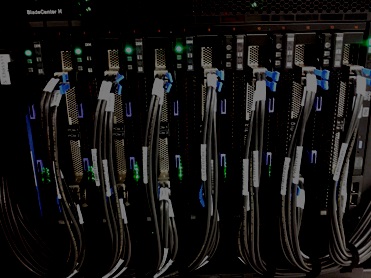
TCP/IP networking is usually done in shared mode, so you have to share the bandwidth with other users—unless you have a dedicated link, which most often you don’t have. With SAN it is easier and more common to create a dedicated link between the appliance and, for example, the backup server. Or you can connect to an external SAN disk through a dedicated link. That of course has clear benefits; when you know exactly how much bandwidth there is and when you don’t need to share it with anyone.
Another benefit with the LAN-Free option is is the CPU usage. TCP/IP implementations tend to have more CPU overhead compared to SAN. I would emphasize the benefit of the dedicated link though, since CPU on the host is rarely limited while dealing with backups, for instance.
Management interfaces
I already mentioned the management IP addresses: usually two per host, one being the host IP itself, and the other being the IP address of the integrated management module (IMM).
The IMM IP addresses are extremely handy if the host itself is not reachable through the host IP due to the fact it has failed with a hardware error, or if there is something wrong with the configuration. Through IMM, you get console access though the web interface, and either debug the problem or fix the configuration issue.
Some clients require a separate management IP, which is not attached to any network devices used by applications and which still has direct TCP/IP connectivity to the host. In this case neither the host IP nor the IMM IP can be used; you need to use some other available physical network port or interface. If this is the case, you should clearly define the requirements, so you can check the available options.
What else?
If anything else is on your mind that you did not dare to ask earlier, feel free to ask or comment below. You can also follow me on Twitter @TVaattanen to discuss more about Netezza.
 |  |  |





